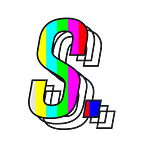MetaMask Setup Guide
What: Here’s a step-by-step guide to installing and setting up MetaMask on Google Chrome. MetaMask is a digital wallet that holds the “keys” to your crypto stored on the Ethereum blockchain. In the future, MetaMask may support other blockchain networks as well.
Overview of Steps
- Download the MetaMask browser extension
- Setup your MetaMask wallet
Step 1: Download the MetaMask browser extension
First, navigate to the official MetaMask website:
Be careful of scam sites; use the following link to navigate to the official MetaMask download page: https://metamask.io/download/
The link should bring you to the following page. Once on the page, select “Install MetaMask for Chrome.”
Second, add MetaMask to Chrome:
You’ll be directed to the Chrome web store once you’ve selected “Install MetaMask for Chrome.”
Click “Add to Chrome,” then select “Add extension” in the pop-up window.
Third, pin MetaMask to Chrome:
In the upper right-hand corner of your browser, click on the puzzle piece icon 🧩. Find MetaMask in the list and select the pin 📌 button.
Step 2: Setup your MetaMask wallet
First, navigate to the MetaMask guided setup:
Click on the pinned MetaMask icon in the upper-right hand corner of your browser window.
You’ll be redirected to the MetaMask guided setup welcome page. Click on “Get Started.”
Second, create a new MetaMask wallet:
Select “Create a Wallet” on the right side of the screen. A new window will appear requesting your permission to gather your usage data. Agree/decline to MetaMask’s data gathering terms. If you click “No Thanks,” you’ll still be able to use your MetaMask wallet normally.
Third, create a password for your MetaMask wallet:
Enter your desired password and review the Terms of Use. If you agree to the terms, select the checkbox, then click “Create.” The password you created will allow you to access the MetaMask wallet and sign transactions.
Fourth, review the video to learn about your Secret Recovery Phrase:
The secret recovery phrase is the master key to your crypto. You can use this key to generate new wallets on different devices to access your funds stored on the blockchain. If you forget the password created in the previous step, the recovery phrase will allow you to regain access to your crypto. If you lose your recovery phrase, your crypto will be locked forever should you forget your password.
Fifth, copy and store your secret recovery phrase in a secure location:
Select “CLICK HERE TO REVEAL SECRET WORDS” to view your secret recovery phrase. Once you’ve saved the phrase to a safe location, click “Next.”
Sixth, confirm your Secret Recovery Phrase:
Select each word of your secret recovery phrase in the correct order, then click “Confirm.” On the next page, select “All Done” to complete the setup of your MetaMask wallet.
Closing Statement
Your wallet is now ready for use. You can access it anytime via the pinned extension in your browser.